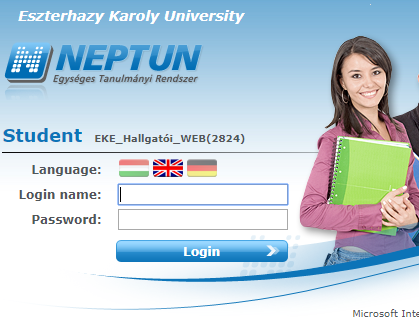
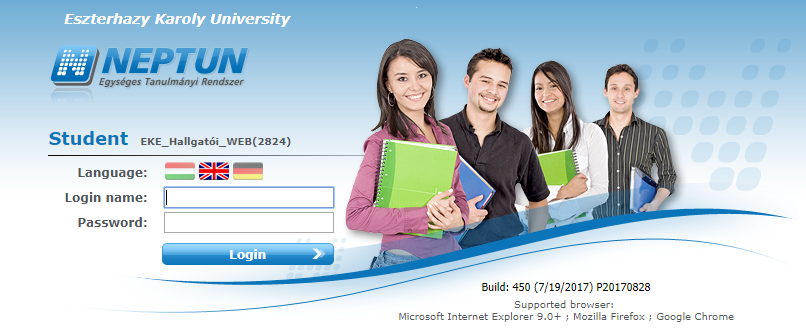
The first thing that might come to your mind reading the article is that "what is NEPTUN"?
NEPTUN is the national education system used in Hungary on the higher education platform. It is a software that helps the university students managing their classes, creates time tables for them, helps them register for classes and exams according to their curriculum, helps them communicate with their professors or classmates, manages payments towards the university, and much more. During your stay in Hungary, you will have to use this system so we created this article to guide you through this magical experience.
So, let us start!
Registering for classes.

Find the tab Subjects → Register for subjects (1), you will find the view that enables you to register for classes.

Be sure to pick the right semester (2) as shown in the picture! Then hit the List subjects (3) button to get the list of subjects you need to register for. The filters make it easier to select, for example, you can select the subjects in English (Keep in mind that you should select “All other subjects in the institution”).

Click on the subject that you want to register for (4).

Click on the tiny box (5) to pick the suitable class for your time schedule. Then be sure that you hit the save button (6). If you are not sure that it fits in the schedule, then you can first add it to the class schedule planner (next picture).

To check your class schedule, click on the Studies menu, then click on the Class schedule submenu. It shows in dark blue the subjects you are registered to, and in light blue the subjects you added to the schedule but did not register to. Clicking on one of the boxes, the subject detail box pops up and from there you can choose to register (or drop) the subject. To take subjects a better strategy is to add most of what you wish to register for.

In the example above, no subject has been registered to. You will find your classes presented in a time table like this. If you want to export it to your personal calendar (like Google Calendar), click on the Calendar export button to do so.

Also, you can check all of your subjects in the Curriculum submenu. There are details on the recommended semesters for each subject, their types (Obligatory – Optional – Elective), and the corresponding credits for each.
Paying in NEPTUN.

You will have to pay the monthly dormitory fee in NEPTUN. First, find the Finances menu, then click on the Payment (1) submenu.

Finally, click on the little box (2) to select the payment you want to pay for. Then find the Pay in button (3) to initiate the paying process. You will get a notification about really wanting to pay it, click yes and it is done!
In the example above the balance is 0. Transfering the amount of the fee needs to be sent to the following account:
Account number: 10035003-00336121-01120008
Account name: Eszterházy Károly Egyetem
Statement: NK-[your NEPTUN code here] [your full name here]
And finally... Why is it called The Beast?
Once upon a time, an evil IT witch had a bright idea to create something useful but evil at the same time. "Once the era of modern technology has been reached, once all is well in the world, there will come a system that aids the poor university students. This system will help them manage their classes, exams, payments and so on. It will be considered the perfect software to help the university students... But, it will have the will of its own. It will crash every time when there are more than a hundred students using it. It will be full of bugs and no one will be allowed to fix it. It will throw the students off of the platform and they have to solve a series of strange puzzles to get back in... It will be used by all over Hungary and no one will have the idea of changing it!"
At least, that's how the legend goes.
And thus, the beginner steps of using NEPTUN is finished! If you have any questions or you are stuck at one of these steps, be sure to reach out to your mentor!
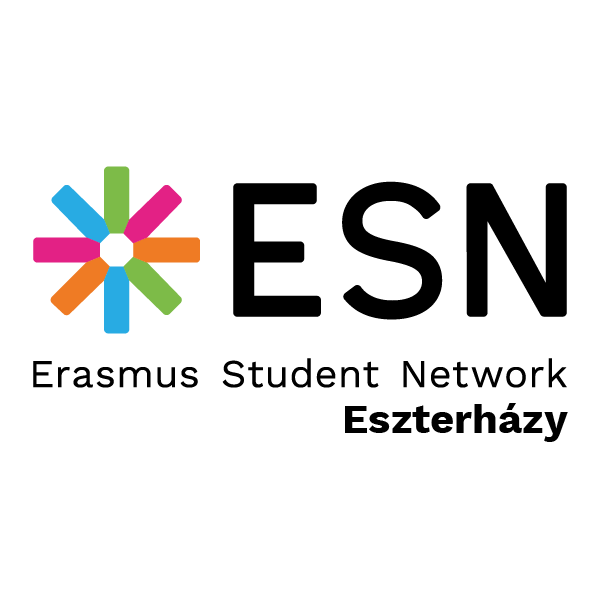
Follow us